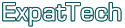Installing Windows XP on a Vista machine
Now, would you call that a DOWNGRADE? Popular opinion says no, as it seems a majority of computer users prefer the XP platform to Microsoft's latest version of Windows, Vista. The reason is that to date XP has been the most stable of all the Windows OS releases, having the greatest amount of compatibility with a wide variety of software. And it also afforded you a modicum of control over the settings and operation of your computer, unlike Vista that hides everything behind it's "user-friendly interface" and flashy buttons.
So it's no wonder that a lot of people who have purchased new computers and been "force-fed" Vista as their operating system are choosing to switch back to the familiar and relatively easy to use Windows XP.
Depending on your particular model of computer, and in particular laptop, this may not quite be as simple an operation as you may think. Getting anything running on a computer is always a complex marriage between hardware and software and various settings in the BIOS, and this case is no exception.
It has turned out that Windows XP SP2 installation disks don't necessarily have the correct drivers for certain SATA hard drives running on certain motherboards (don't ask me which ones exactly, this is a matter of experience!). If you try installing XP on your new Vista computer and after it loads the installation files you get told that "Setup didn't find any hard disk drives installed in your computer", then you know you have this particular combination. In a nutshell your new computer has a storage controller that isn't supported natively in XP, and this is usually a SATA (Serial ATA) controller.
There are a couple of ways around this. The first is the quick and dirty, and it depends on the BIOS you have running on your computer. If you are lucky enough to have a more comprehensive BIOS allowing you to do more than just change the boot device order on your computer, you can do the following. Either disable the "Native SATA Control" or if that option is not available to you in your particular BIOS, then change your "SATA Device Operation" to ATA instead of AHCI, or try to disable the SATA SCSI setting, and then go ahead with your installation.
Unfortunately, most "consumer PCs and laptops" sold today have idiot-proof BIOS' installed in them, and will not allow you to change settings such as this. Additionally, this has the side effect of slowing your computer down, as you don't have the benefit of running your hard drive in Serial ATA mode. The best solution is to use a process called slipstreaming to integrate the missing drivers on your XP installation CD so that these get installed when you setup XP on your computer.
That particular task is beyond the scope of this blog, happily there are a couple of great references on the web giving you detailed step by step instructions. Go to HowToGeek or Softpedia and follow their instructions carefully on how to do this using a nifty little application called NLite.
Handy Hints - make sure you get the correct SATA drivers for your chipset from either the computer or component manufacturers website, use the textmode in nLite, make sure your nLite install removes the stock xp SATA/RAID driver entirely, and burn the .iso as an image on the CD. And enjoy using XP once you're done!
You have been served by:
El Presidente
 RSS 2.0
RSS 2.0