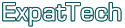Custom Desktop Configurations
We have a new service here at ExpatTech. Having made good contacts with several wholesalers of computer parts here in Budapest, we are now designing and building custom desktop configurations for clients.
We can get any type of component required, and can build anything from the simplest computer configuration for basic office use through to high end gaming machines with high capacity video cards and bullet-proof power supplies.
Regarding costs, prices for the confiugartions we build range from 55,000 to 555,000 forints - you can also specify a budget, and we will put together a computer to suit!
Call us on (+36-1) 215 1143 for further details or a quote for your dream computer!
 RSS 2.0
RSS 2.0